If you have an Apple account (formerly known as Apple ID) set up with your Leeds.ac.uk email address, you will receive a message from Apple on Tuesday, 18 March with instructions. You will need to choose either:
- Swap to a personal email address as your primary email for that Apple account (the recommended option).
OR - Transfer your account to the University.
We recommend that you choose a new personal email address to continue using your Apple Account as a personal one, while keeping things like iTunes and App store purchases. If you have stored any University information in this account you must move it to University storage (eg OneDrive or SharePoint) as soon as possible and remove it from your personal account.
Moving to a managed account will prevent you from downloading apps from the App Store. This change is irreversible and your account cannot be moved back to a personal account at a later date.
Please note that you should NOT use Touch ID or a Passkey to sign into your Apple Account to change your primary email address as this may mean that you can't successfully change the email. Refer to the section below called 'Logging in to Apple and changing your primary email address' for more details.
Even if you don't have an Apple ID, you will still get an email if you have it set up as one of the recovery methods on your personal account.
For further information about this process, please refer to the Apple support website.
Why are changes happening?
Why is this happening?
To ensure better security, privacy, and consistent account management, the University of Leeds needs to manage accounts linked to Leeds.ac.uk email addresses separately from personal Apple accounts. This process, known as ‘domain capture’, means that Apple will recognise the University of Leeds as the organisation managing accounts with a Leeds.ac.uk email address.
There are several reasons we’re implementing this now:
To improve your experience:
As part of the Corporate Systems and Processes (CPS) programme, we aim to enable you to access services like employee self-service information on personal devices. To ensure secure access to systems like SAP, we first need to manage the Apple domain.
To protect your data privacy:
Transferring your Apple ID to your personal email account ensures that your personal data remains secure and private, keeping it separate from anything managed by the University.
To improve security:
Unauthorised access to systems and data will be much harder. Currently, because Leeds.ac.uk Apple accounts aren’t managed by the University, it’s easy to verify your account through Apple and use that access to reach other systems without needing to re-enter University login details. Over time, as staff leave, this can pose a security risk.
This change will help prevent attackers from creating fake accounts using the University’s email addresses.
For consistent account management:
When a University account is disabled (for example, when someone leaves the University), the associated Apple account will also be disabled.
Actions Required
What do I need to do?
Before 18 March 2025:
- Check and update your Apple account security settings and ensure your Apple devices are running the latest operating system.
On, or within 30 days of, 18 March 2025:
- If you have an Apple Account using your Leeds.ac.uk email address, follow the instructions you’ll receive from Apple.
- Most people will need to select the option to continue using their Apple account as a personal one, for example:
- if you created an Apple account using your own Leeds.ac.uk email, on a personal device.
- if you’ve made any purchases on the account using your own money.
- If it is an account used purely for work (and nothing else) on a University-owned device, it needs to be changed to a managed account.
- If the Apple account uses a shared or project Leeds.ac.uk mailbox, contact the IT Service Desk.
- Make sure that only personal data remains in your personal account – any work-related files needs to be transferred to your OneDrive or a team SharePoint.
Unsure what to do?
|
Scenario |
Keep as a personal account |
Transfer to a work account |
|
I use FindMy and want to continue with this. |
Y |
(FindMy cannot work on work accounts) |
|
I want all the Apple Account / iCloud functions and content I have now to continue unchanged and uninterrupted. |
Y |
|
|
I’ve bought from iTunes / the App Store with my own money on this account, or still have credit on my account. |
Y |
|
|
I’ve got personal login credentials stored in my iCloud keychain. |
Y |
|
|
My personal photos are stored in iCloud. |
Y |
|
|
Personal documents are stored in iCloud Drive. |
Y |
|
|
Health data is stored in this account. |
Y |
|
|
I have an iCloud+ subscription. |
Y |
|
|
I’ve enabled enhanced account security features. |
Y |
|
|
The Apple Account uses a leeds.ac.uk email but for a shared mailbox / project account. |
If the Apple Account is only in use by you, even on multiple devices. |
If the Apple Account is used by more people than just you. |
|
I really can’t decide what’s best. |
Y |
|
|
I got the email from Apple but didn’t even know I still had an account. |
Y |
|
If you're still unsure, choose to keep using your account as a personal one and contact the IT Service Desk.
Logging in to Apple and changing your primary email address - do not use Touch ID or Passkey
It is recommended that you make the change to your primary email address using the following method. Screenshots are from Safari. Behaviour in other browsers may vary.
Logging in without Touch ID or Passkey
- Start by going to https://account.apple.com
- DO NOT continue with Touch ID.
Click the link to “Use a different Apple Account”.
Logging in with Touch ID or Passkey may prevent a successful change of email address.
- Enter your current email and click “Continue with Password”.
- Enter your password and click the arrow icon.
- Continue with your two-factor authentication (2FA) if this is active on your account.
Note that subsequent screenshots show use of a physical security key, but your own 2FA method may differ.
Follow prompts as you receive them.
- Click the button on your security key.
- Enter the PIN for your security key (or use biometric pad if it has one).
- Click the button on your security key again.
Once you've logged in: changing your primary email
- Click the “remove” icon next to your current primary email.
- Enter the new, personal email address you wish to use.
Click the “Change primary email” button.
When you receive the verification email to the nominated account, click the verification link.
What happens if I don't take action?
If you don’t select an option within 30 days, your Apple Account will be given a temporary username (e.g., my.name-leeds.ac.uk@temporary.appleaccount.com - This is managed by apple and not the University). Your password won’t change, and no data will be lost or altered.
After 30 days, sign in with your temporary Apple Account email address and change your Apple Account primary email address.
How does this change impact me?
What does this change mean to me?
You may have created an Apple account with your Leeds.ac.uk email to use services like iTunes or Apple TV+. From Tuesday, 18 March, Apple will require all accounts using @leeds.ac.uk to be managed by the University.
You'll receive a notification by email, or via on-device notification (on iOS 18, iPadOS 18, macOS 15.1+, or visionOS 2.0).
The email and notification will present two options:
- Choose a new primary email address to continue using your Apple Account as a personal one (the recommended option).
- Transfer the personal Apple Account and its data to the University, which then converts it into a Managed Apple Account.
- A 'managed account' refers to an email account that the University's IT service oversees, ensuring it aligns with institutional policies and security measures.
Most people should select the option to choose a new primary email address to continue using your Apple Account as a personal one.
This is because transferring the account to a Managed account would mean the following:
- free and purchased apps will still be associated with the account but would no longer be available to you when you leave the university
- you will lose access to any iTunes purchases such as music, films and TV shows
- subscriptions will also not be renewed at the end of the current billing cycle
- Apple state that any "photos, keychain items (such as passwords) or other account data will also be accessible by your organisation"
- once transferred, your account cannot be transferred back to your ownership.
For these reasons, we recommend you change your email address and keep your account personal unless the account is used purely for work and nothing else on a University-owned device.
Example & Emails you may receive from Apple
Examples
Example one
A University member of staff, Freha Arshad (freha.arshad@leeds.ac.uk) has an iPhone and uses it for both personal use and University email. Personal use of her iPhone includes personal pictures and an Audible subscription through iTunes.
She registered her apple account using her University email address. On Tuesday 18th March, she receives a pop up on her iPhone as per the image below.
Because Freha uses her Apple account as a personal account, she chooses the option ‘Keep as a personal account’ and supplies her personal email address frehaA22@gmail.com.
There is no impact to Freya’s University of Leeds accounts or access. There is no impact to her Apple account, other than she receives her iTunes receipts for her Audible subscription to her personal email address.
Example two
A University member of staff, Greg Cave (greg.cave@leeds.ac.uk) has a personal iPhone and a University-issued MacBook Pro.
He already has a personal Apple account which is registered to his personal email (biggregc@outlook.com) which he uses to log in to his personal iPhone. Additionally, when Greg received his MacBook Pro from the University, he set up an entirely separate Apple account for University work only using his University of Leeds email address. Greg does not use his University-issued MacBook Pro for personal activities.
On Tuesday 18th March, he receives the same pop-up notification on his University of Leeds MacBook Pro only, because this is the only one of his devices where he’s logged into an Apple account registered using a University of Leeds email address.
In this scenario, Greg chooses to ‘Transfer to a work account’, so it becomes managed by the University.
There is no impact to Greg’s University of Leeds accounts or access, nor his personal Apple account registered with his personal email. When Greg leaves the University, he hands back his University of Leeds MacBook Pro and the Apple account he registered with his University of Leeds email is deleted from the Apple ecosystem.
The emails you might get from Apple
Depending on how your account was set up (eg using a @Leeds.ac.uk address as a backup/recovery email or not), you might get two emails.
Email example one: Update your Apple Account by April 17, 2025
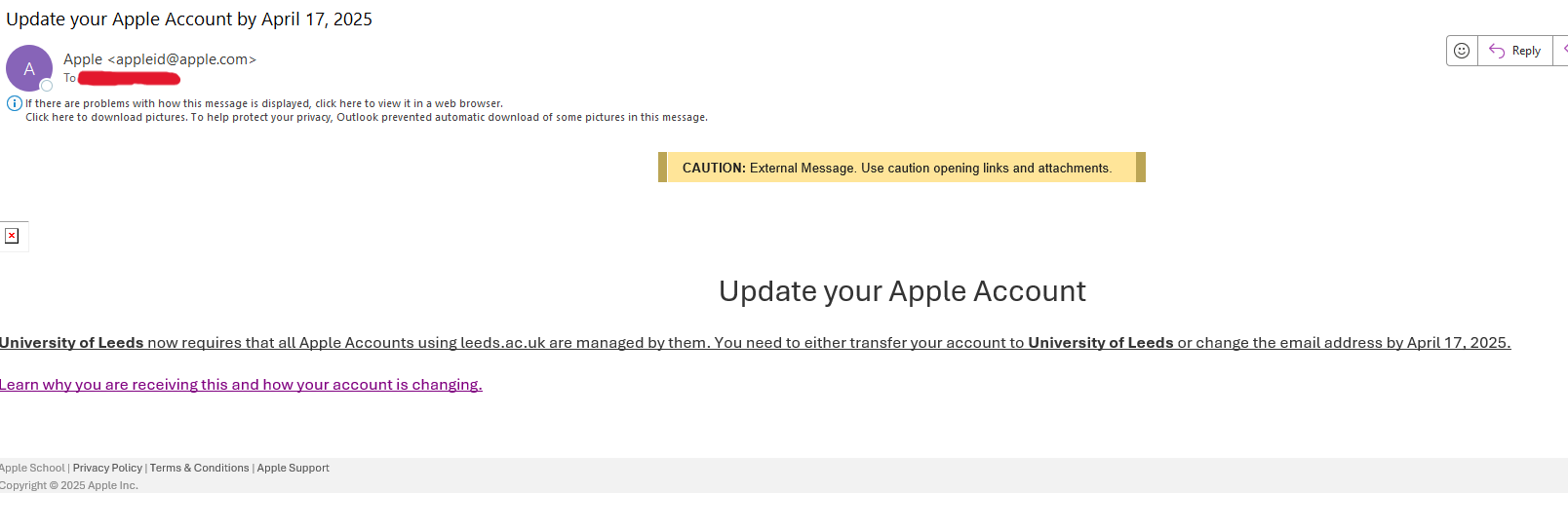
Email example two: Update your Apple Account. University of Leeds has claimed the domain 'leeds.ac.uk'.
Further Support and Information
Where can I go for additional support?
Please see the article on the Apple support website - If you are asked to transfer your Apple Account or keep it as a personal account – Apple Support (UK) which gives more information on the process.
This process is one that is supported by Apple and has been used extensively by other organisations. When choosing to move your Apple Account to a different email address, all your purchases will transfer over.
In the unlikely event of any issues, please contact Apple Support for assistance.
Is there anything else I need to know when choosing to use it as a personal account?
To continue using your Apple account as personal, you’ll need to select a new primary email address (not your Leeds.ac.uk address) when signing in.
Key points to remember:
- Choose a unique email address that is not used on any other Apple account (even as a recovery address).
- If you use a Passkey, sign in using your email and password - not Touch ID or other Passkey methods.
- If you don't have a personal email address, many providers - including Apple - let you create one for free.